Settings
The Settings page allows you to configure your experience of the Splits app. Since all the settings are scoped to your account, you will need to sign in or register to access it.
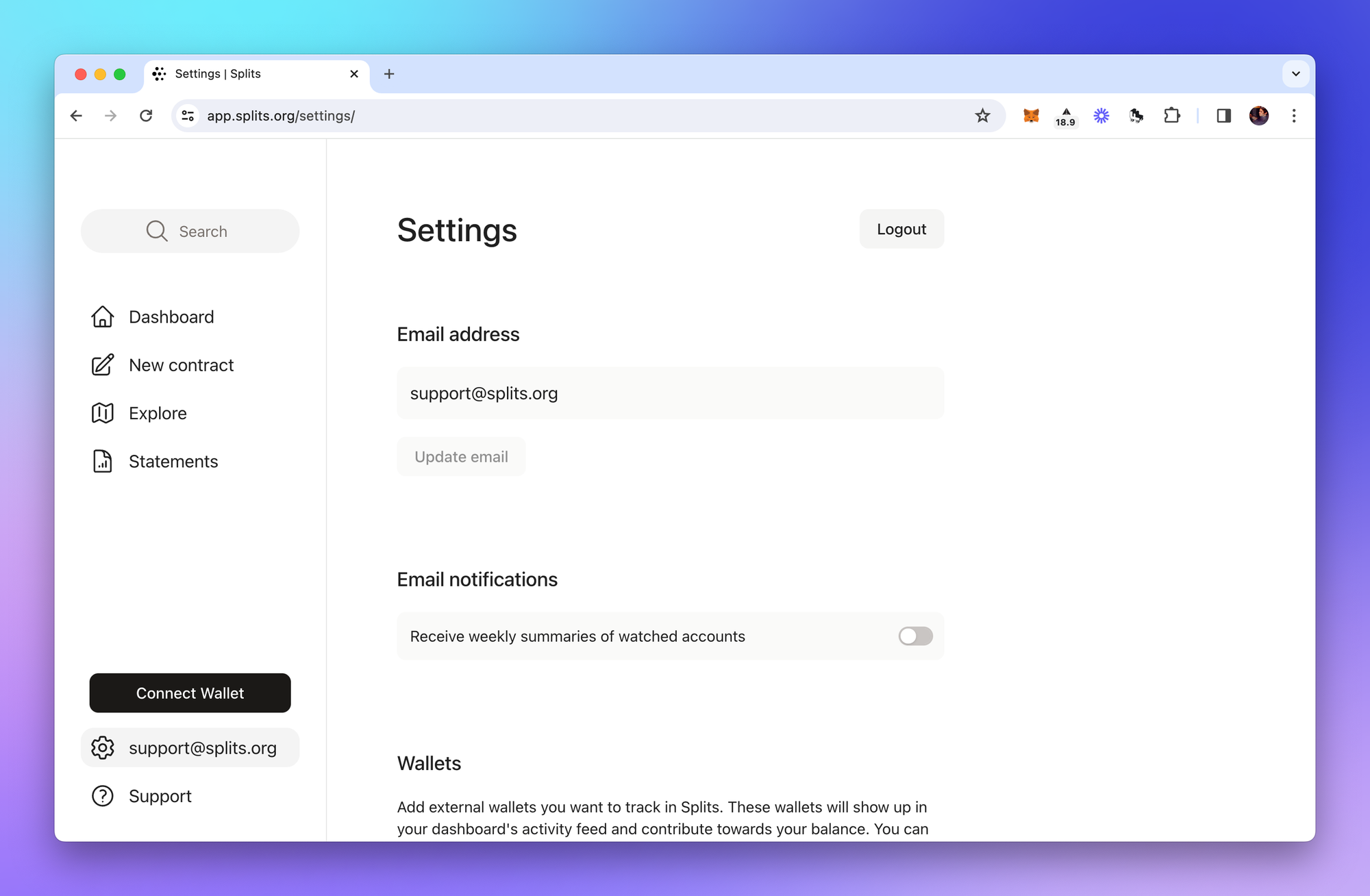
Use the table of contents to jump to the section you need:
Email address
You will see the email address associated with your account, along with the option to update it.
To update your email address, enter the new address in the field where you see your current one and hit "Update email".
You will be sent a verification email to the new email address. Once you've verified the email address by clicking the link in the email, your account will be updated.
Email notifications
Use the toggle to choose whether you wish to receive a weekly digest email summarizing your watched wallets. These summaries include all activity in the Splits ecosystem for your wallets, and are sent once a week.
You can also click "Subscribe" from a contract's activity feed, which will send you an email each time a new event occurs for that contract. If you've turned off the weekly summary emails, you will also not receive the contract subscription emails.
Wallets
All the wallets that you're watching are listed here. To start watching a new wallet, click "Add wallet" and paste the wallet address or ENS name in the dialog.
See the article on adding wallets for more information.
Tags
Tags are private labels used to categorize contracts in the Spilt app. See the article on names and tags for more information on how to create and use them.
The number you see to the right of the tag name shows the total number of contracts/accounts each tag has been added to.
Click on any existing tag to edit it.
Token allowlist
This section lets you add specific ERC20 tokens to your allowlist so they show up in your app. Paste in the token's contract address and chain ID (separated by a comma), and hit "Save".
Each token (address + chain ID) must be on it's own line. You can add as many as you'd like. You can find chain IDs on ChainList.
Testnet mode
Turning on testnet mode will hide all mainnet activity from the app and only show transactions for the supported testnets. This is helpful if you're testing the app and transacting on a testnet.
API keys
API keys let developers programmatically add names and tags to contracts created in other applications. These names will show up for their users in the Splits app.
To create an API key, hit the "New API key" button, then choose a name for it. After you click "Create API key," you will have one opportunity to copy the API key.
Reach out to us if you'd like to use the API in your own app, and we'll share the docs with you.
Delete account
Deleting your account will remove any data associated with your account (e.g., email address, names, tags, etc) from our servers. Deleting account has no impact on onchain data (earnings, balances, etc).
Deleting your account is permanent and there is no way to reverse it. Only do this if you are very sure that you want your account to be gone!