Names and tags
Names and tags allow you to organize your Splits contracts. Names let you replace the 0x1234 hex address with something more human-readable. And tags let you group related contracts together.
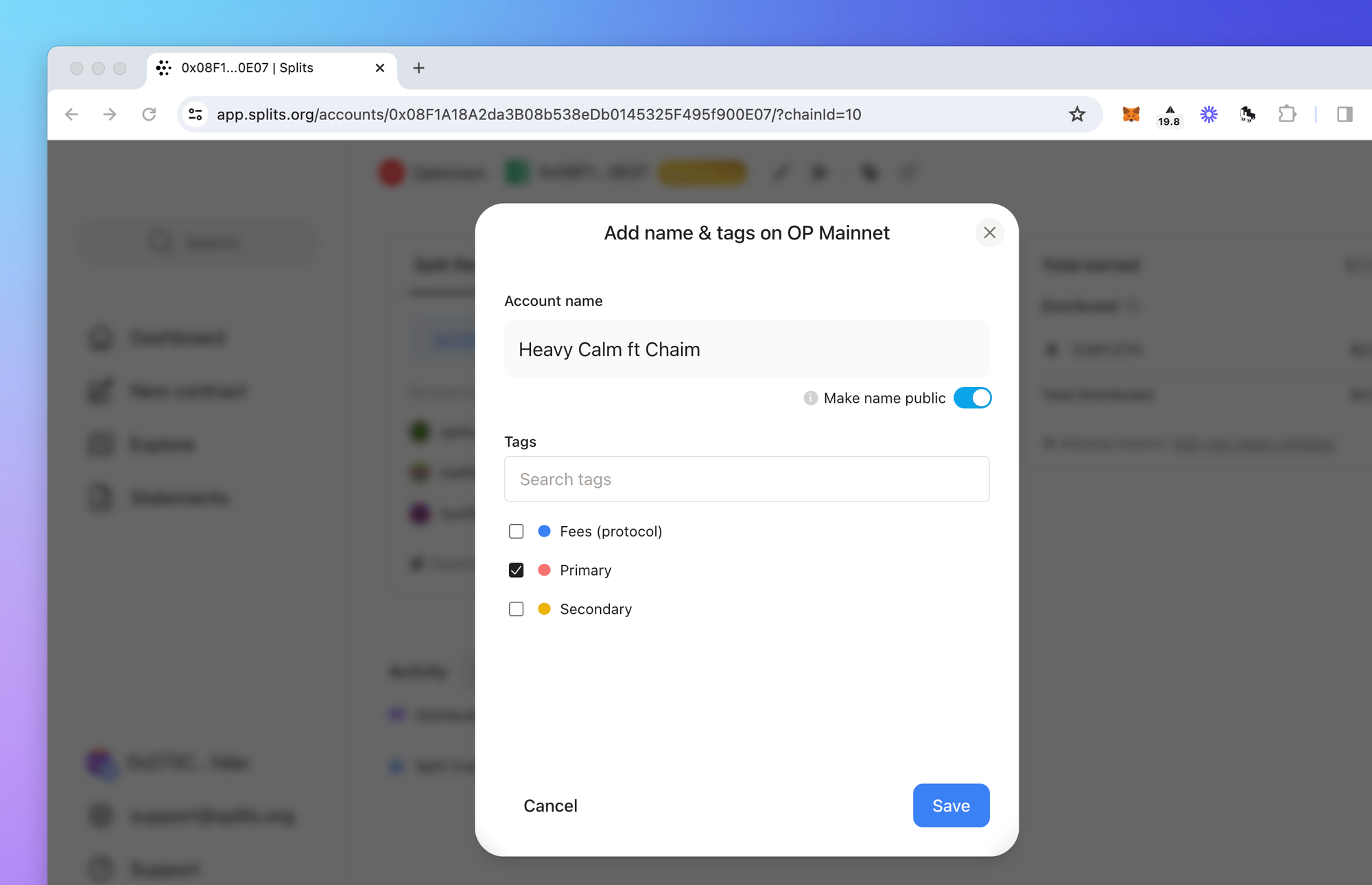
Both names and tags are stored offchain. This means they exist only in the Splits app and will not show up in other apps. This also means that to create them, you must be signed in.
Adding names and tags
Adding both names and tags happens through the same dialog/interface.
Adding names
There are two ways to add a name to a contract. First, you can navigate to the contract’s detail view and click the pencil icon next to the address.
Second, when viewing a list of contracts (e.g., on the dashboard or explore page), you can hover over the contract link and click the pencil icon.
In both cases, the dialog that opens will be the same. The dialog lets you specify the contract name and whether the name should be made publicly visible to all users of the Splits app.
Once approved by our team (to ensure people aren’t abusing this feature and spamming the app), any public names will be visible to all users of the Splits app, regardless of whether they’re signed in or not.
Adding tags
This works in much the same way as adding names. Follow the instructions above to open the dialog, and then select the tags you wish to add.
Note that tags are always private, meaning they are only visible when you’re signed into your account (using email) and will not be visible to anyone else.
In order to add tags, you must first create tags from your account settings. See below for instructions.
Creating tags
Creating tags can be done from your account settings. Navigate to settings and scroll down to the Tags section. Clicking “New tag” will open a dialog where you can enter the tag name and choose a color.
Clicking on an existing tag will let you edit the tag name or color. You can also delete a tag by clicking on it and then clicking “Delete tag”.
Naming order
Names in the Splits app are displayed according to their “priority”. This priority is: private names > public names > ENS names > hex addresses.
- Private names = names you have added, that are only visible to you
- Public names = names someone else has added, that are visible to all users
This means that if Bob added a public name to a Split, and I also added a private name to that same Split, I would see the private name, while all other users would see Bob's public name.
Using names and tags
There are a few way to use the names and tags you’ve added. The simplest is to just search for the name or tag by clicking the “Search” button in the navigation or entering the / keyboard shortcut. This will open a search dialog, where you can type the name or tag and see all contracts that match.
You can also use tags to filter various parts of the app. On your Dashboard within the Activity section, clicking “Filter” will open a dialog where you can filter contracts by specific tags. Adding multiple tags will filter contract that have any of the tags (i.e., you’re filtering by TagA or TagB). You can also filter by tags while creating earning statements.
Using the API
We’ve create an API to make it easy for developers to programmatically add names and tags to Splits contracts created through third party apps. This feature is currently in beta, so please get in touch if you’d like to use this feature.