Earning statements
Earning statements make tax prep and reporting easier. They allow you to see exactly how much a wallet earned—and the price of each token at time of earning—from all Splits contracts over a specific time period.
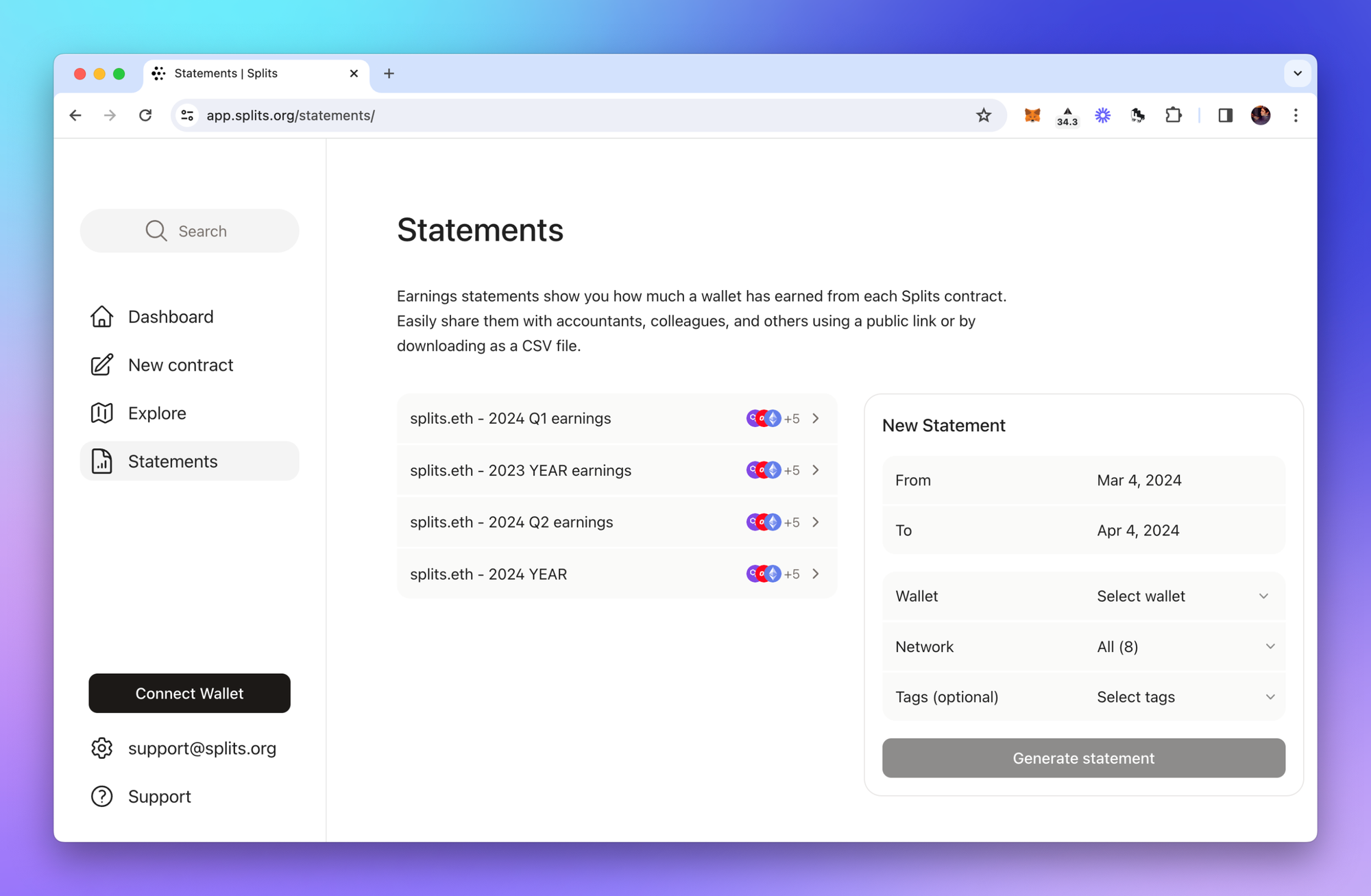
To get started, make sure you’re logged in with email and then click Statements from the navigation. From here, you will see a list of any previously generated statements, and the ability to create a new one.
Creating a statement
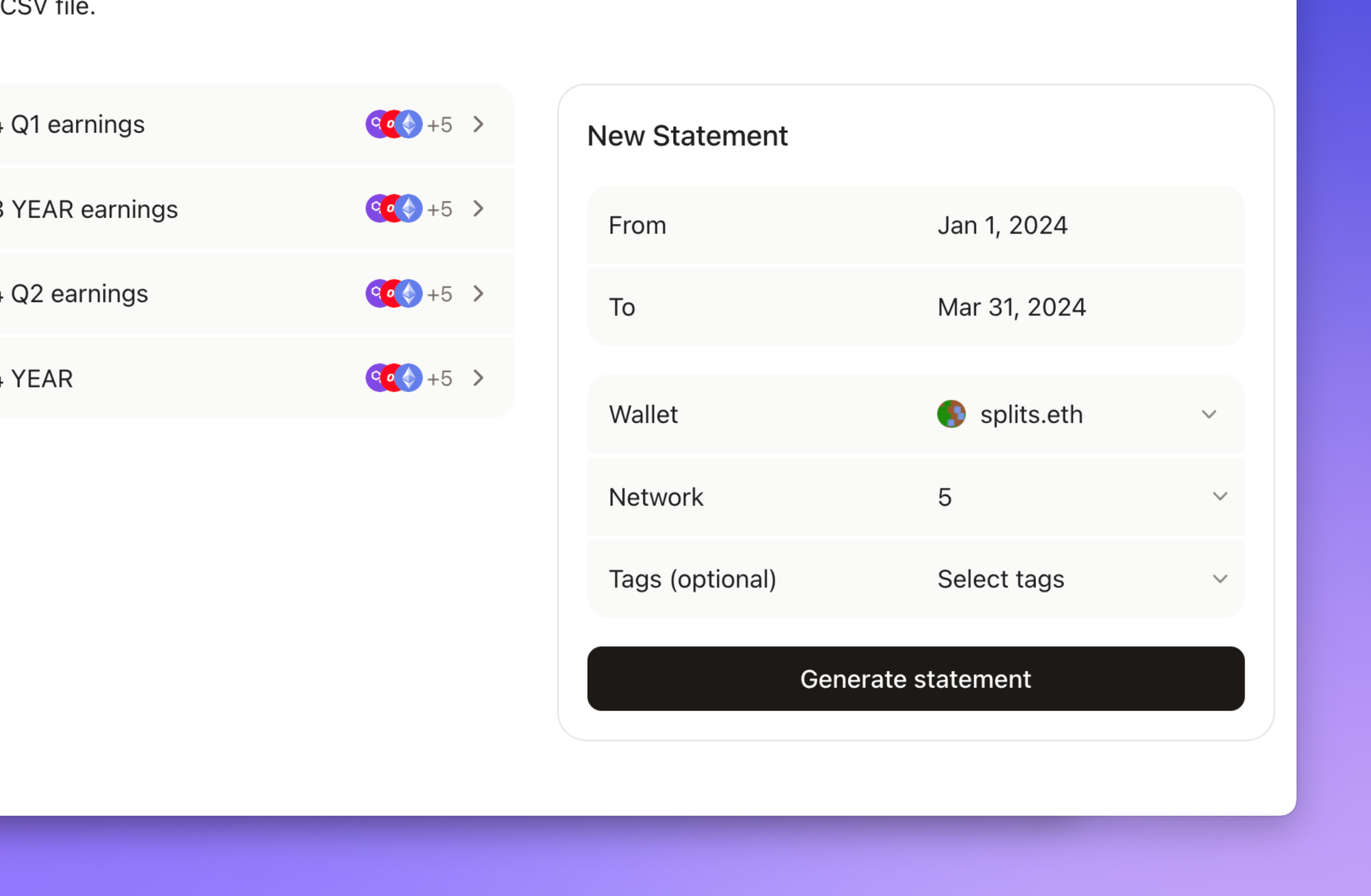
You can create a statement by filling out the form on the statements page. There are a few fields to enter when creating a new statement.
- From: the date you want included transactions to begin (must be a date before the “To” field)
- To: the date you want included transactions to end (if set to the a future date, transactions will be included as they occur)
- Wallet: the external account you want transactions included for (note this cannot be a Splits contract, it must be an account external to Splits)
- Network: the network(s) you want included (by default we include all networks)
- Tags (optional): filter transactions to only contracts with the selected tags (by default we include no tags)
Hit “Generate statement” to create the statement and navigate to that statement.
Viewing a statement
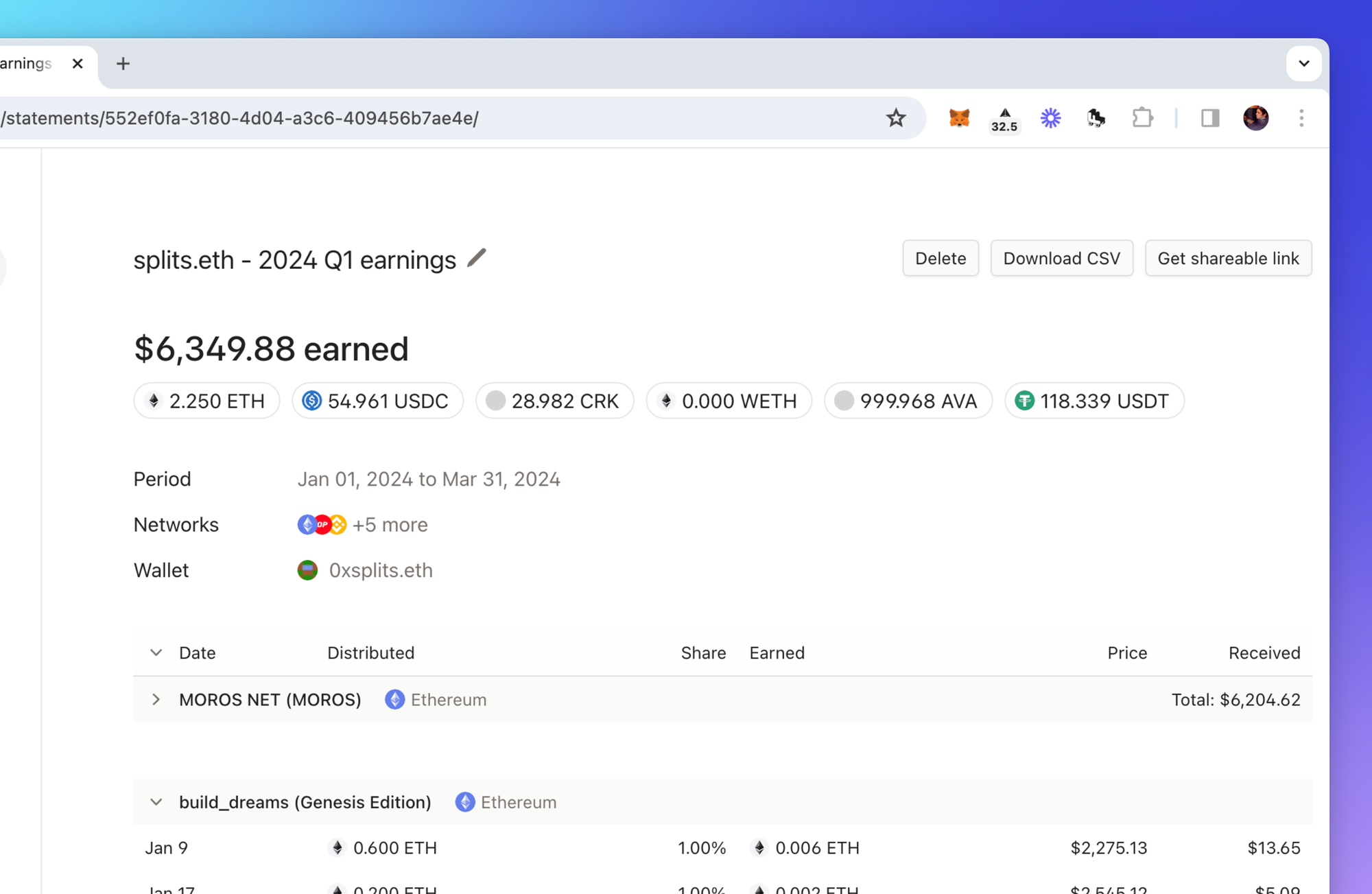
At the top of the statement you will see the total amount earned over the time period on the networks for the wallet. You will also see all the individual token amounts that sum up to the total earned.
Note that all prices (i.e., dollar amounts) shown on statements are historical prices, meaning the prices at the time of transaction. This is important since taxes are calculated based on income at time of receipt (not at the time you pay taxes). Statements is currently the only part of the product that shows historical prices - all other areas in the product show current prices.
Edit, delete, and share
To edit the statement name, click the pencil icon next to the name. This will open a dialog that allows you to rename the statement.
To delete the statement, click the “Delete” button and then confirm deletion in the dialog. Once a statement has been deleted, there is no way to restore it, other than to recreate the same statement. Note that if you’ve shared the statement with anyone, after deletion the shared link will no longer work (see section below on sharing statements).
Sharing statements with third parties—like your accountant or collaborators—is easy. Click “Get shareable link” to open the statement in a new window. Then just send that URL to whoever you want. They will be able to access the statement without having to login or sign up for an account.
Note that any names (even those not set to public) or tags that show in your statement will also show for anyone with the link. If you’d like to stop sharing the statement, just delete it from your account and the shareable link will become inaccessible.
You can also click “Download CSV” to receive a spreadsheet of all transactions included in the statement.
Reading a statement
Statements group earning activity by contract. This allows you to understand exactly how much your selected wallet has earned from each Splits contract. Below each contract name, you will see all the transactions related to that contract. Clicking the arrow icon to the left of the statement name will collapse all the transactions. You can click the arrow in the table header to the left of the date to collapse all contract transactions.
Below we’ll go through each column of the statement and explain what it represents. Each row in the statement contains data on a single transaction.
- Date: the date of the transaction
- Distributed: the total tokens distributed in the transaction
- Share: what portion of the distributed tokens were earned by your selected wallet
- Earned: the amount of tokens earned by your wallet (i.e., distributed x share)
- Price: the price of an individual token at time of distribution
- Received: the total dollar amount received at time of distributed (i.e., earned x price)